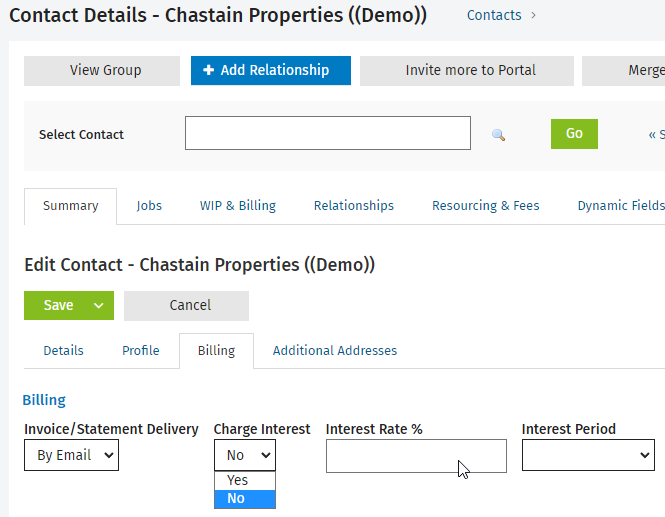Video: Edit the interest settings
Settings - Practice Management
Before you charge interest you should specify your interest rate and period. To save you time, you can also specify whether or NOT you will be charging interest to most of your clients.
- Click Settings > Practice Management.
- Click General Settings.
- Click the Accounts Receivable tab.
- Type the required default interest rate percentage.
- Select the default Interest period from the list.
If you select From Due Date, interest will be calculated once the invoice is overdue.
- Choose one of these options:
- Click Charge Interest, if you are going to charge interest to most of your clients. This will set the Charge Interest field under the Billing tab in Contacts to Yes for all client records. If you have a particular client who you will NOT be charging interest to, you can change this field to No.
- Click Don't Charge Interest if you are only going to charge interest to a few of your clients. This will set the Charge Interest field under the Billing tab in Contacts to No for all client records. If you have a particular client who you will be charging interest to, you can change this field to Yes.
- Click Save.
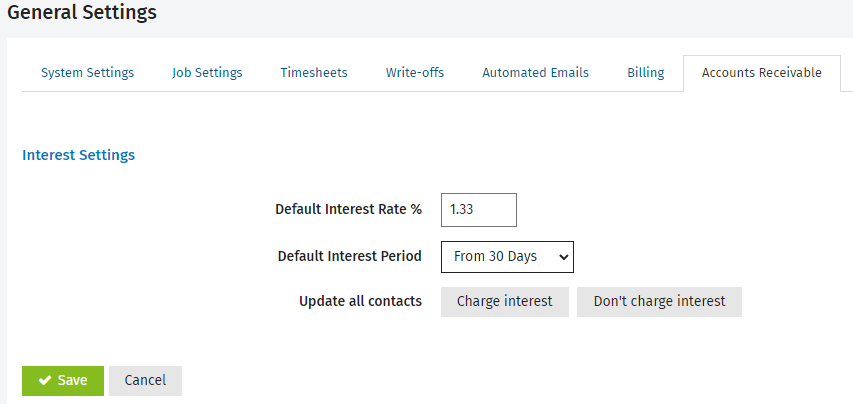
Contacts - View, Add and Edit Contacts
You can also change the default interest rate and period for a particular client. If you clicked Charge Interest in the global settings as the default for all clients, you can change a select few client profiles so that they are NOT charged interest.
If the list of clients that is charged interest changes monthly, or regularly, always ensure you have flagged the relevant clients before you trigger the interest calculation in the receivables module.
- Click Contacts > All Contacts.
- Click the required client record.
- Click the Edit Details button
 on the Billing Details panel of the Summary tab.
on the Billing Details panel of the Summary tab. - Select Yes or No from the Charge Interest: list in on the Billing tab.
- Change the default interest rate.
- Change the default interest period.
If you select From Due Date, interest will be calculated once the invoice is overdue.
- Click Save.